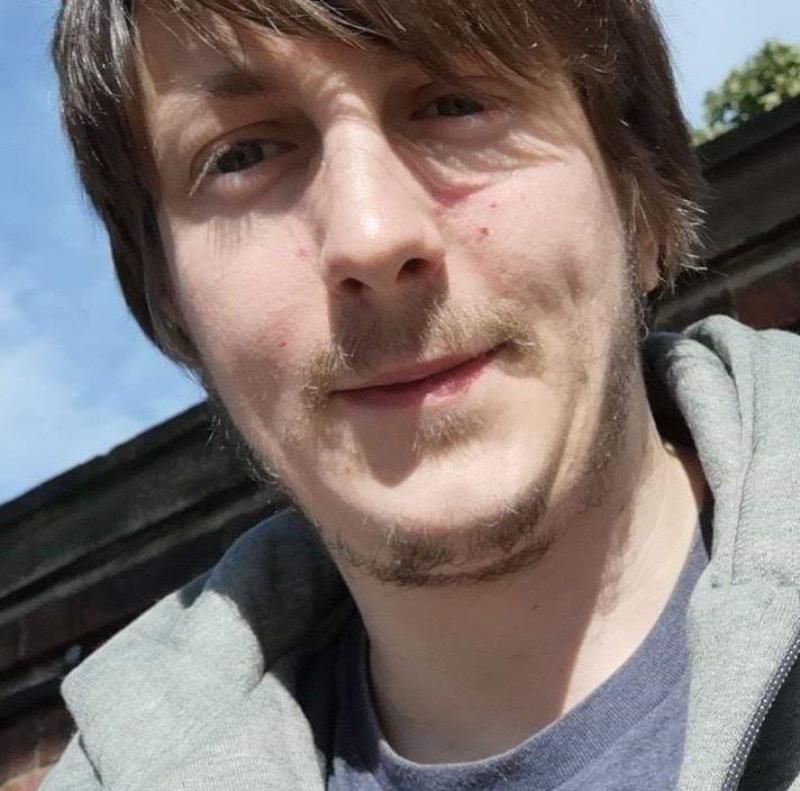So this is the First of a series of blog posts about how my workflow with Git, Github, PowerShell & Exchange currently works.
In this series we will cover a number of different applications and a number of custom PowerShell Functions that will really help you to optimise efficiency across devices when these processes are put in place.
Ok so I am going to share with you my current end to end workflow for ensuring that I commit myself to making use of Source Control for all of my Scripts (and other files when required).
So imagine this scenario – I have come across a public GitHub Repo (I’ll be using the recently published PowerShellEditorServices Repo for this) which I feel would benefit me in either my current or future workloads. So at this point I will decide to make sure to “watch” the repo as shown below.

Notice that the Default is to be not Watching the Repo – I will click the Watching and that will add this repo into the list of other repo’s that I am watching. Now you may be thinking at this point “Ok seems reasonable enough” but this is the point where it becomes interesting – well at least it does for me and my workflow – and that’s why your reading right??
So now when I access Github it will show me in my Watching section (as seen below) any new Issues or Pull Requests raised with any watched repos and by “default” you also get an email of this notification – this is the important bit as until GitHub release a Mobile Client this is important for me – as I like official apps from a vendor than a community developed app – especially ones done by a singular developer (but that’s just me)

Ok so at this point we should have a hunch of perhaps where the rest of this series may be going.
I make it quite aware that I run my own Office 365 tenant that at under £4 per month gives me SharePoint, Exchange, Azure Active Directory & Skype for Business. This allows me to focus on using the Microsoft Ecosystem that I have to hand and I can then use them for much more than simple use cases.
However, at this point I will warn that the next stage will require you to either have your own Office 365 Tenant & therefore Exchange Online or that you must be an Exchange Administrator to run the next stages – As the PowerShell Scripts I’ve got built currently run against Exchange Online (though I will be looking to port this to be usable for those using Outlook and aren’t Exchange Admins).
So first off from this point we have to create a New Folder & Inbox Rule for my Exchange Mailbox – but we don’t really want to have to add any information in for it now do we – I mean that’s why we are automating the process to the nth degree.
Stay tuned for part 2 where I will go into the details as to how to Query the GitHub API & then create new Inbox Folders & Rules based on that and then start to show you the rest of my workflow.